Reviews that change performance.
Ditch the ceremony of performance reviews.
Performance Scoring runs performance reviews on the same system that runs your work, so feedback is grounded in evidence, team members leave with actionable next steps, and progress shows up in the numbers.
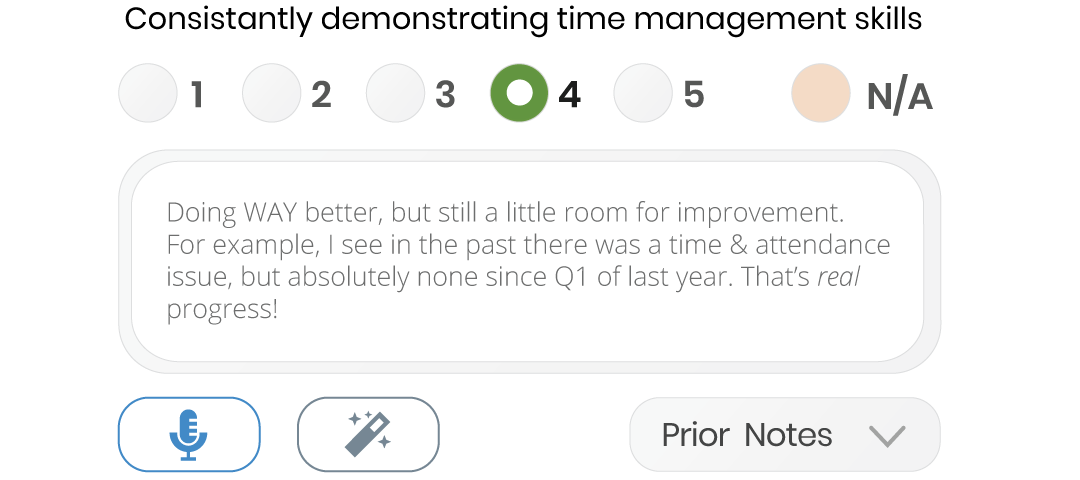
Why old-school reviews miss the mark
Annual, memory-based performance reviews don’t move the business. Performance Scoring’s do.
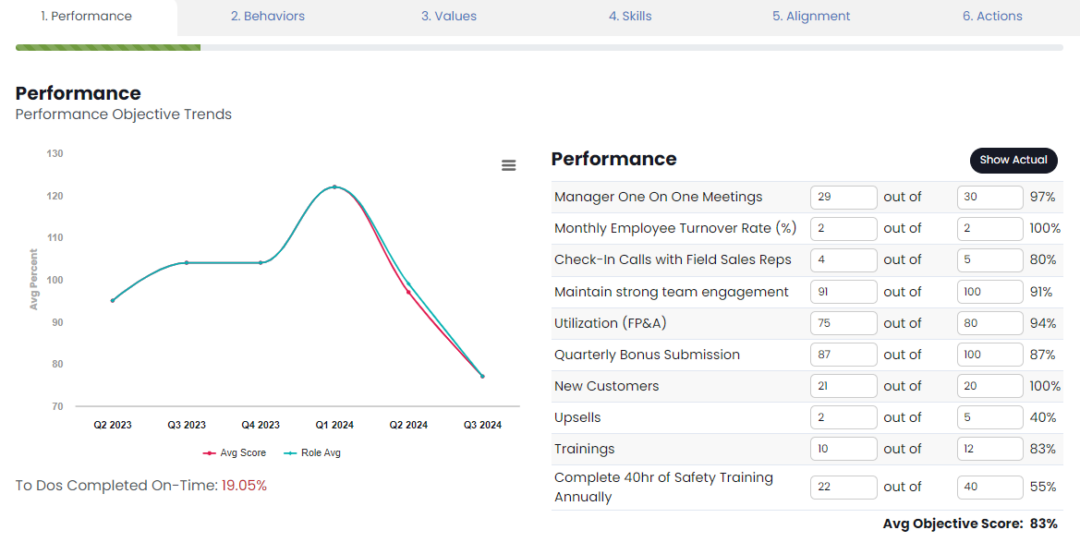
Hindsight isn’t evidence
Opinions fade; data doesn’t. Bring ScoreCards, tasks, recognition, and meeting decisions into the review so the conversation is about facts and outcomes—not guesswork.
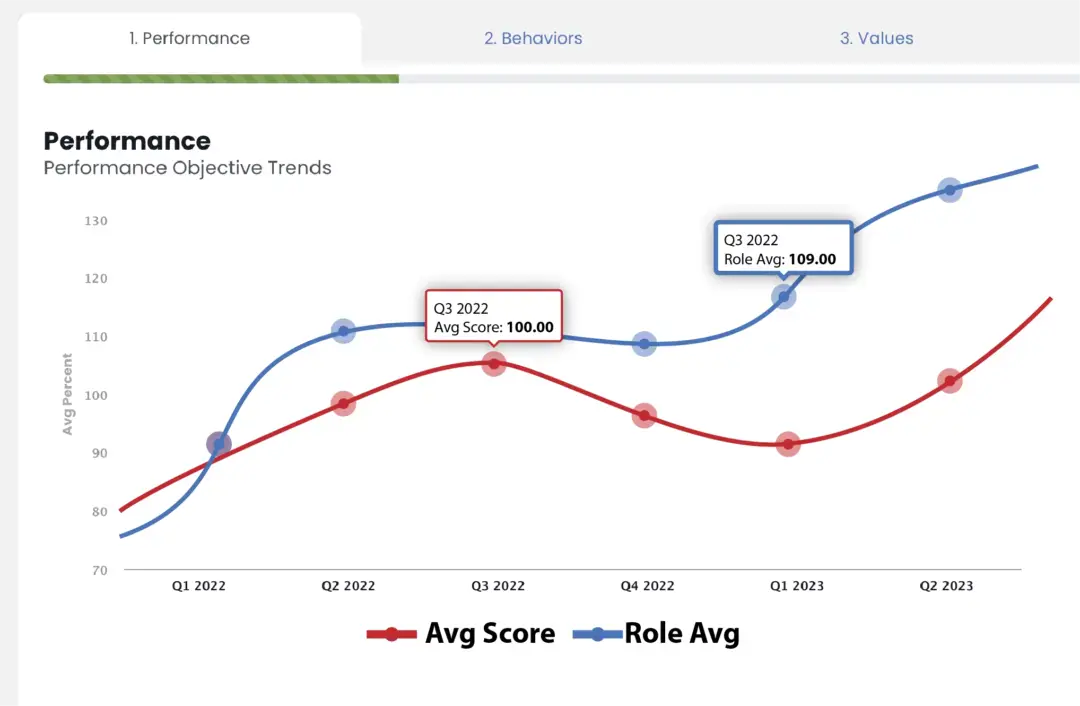
Once a year is once too slow
Run lightweight check-ins quarterly or monthly, then roll them into a formal review. Momentum stays high and surprises go away.
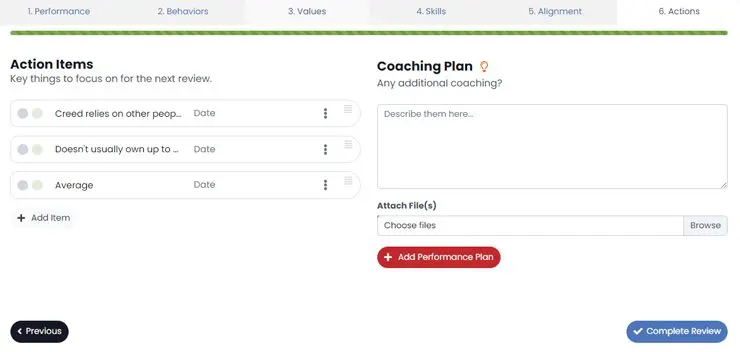
Anxiety without action helps no one
Every review ends with owners, dates, and follow-ups. Coaching plans and tasks are created on the spot—so improvement is scheduled, not hoped for.
The Review Riddle
Why Traditional Performance Reviews Fail
%
Ineffective Feedback
According to Gallup, only about 26% of employees strongly agree that the feedback they receive in traditional performance reviews helps them improve at work, leading to missed growth opportunities and widespread dissatisfaction.
%
Infrequent Evaluation
A study by Deloitte suggests, 58% of companies believe their current annual or semi-annual performance approach does not drive employee engagement or high performance, pointing to a systemic misalignment.
%
Distrust and Anxiety
According to a study by Adobe, traditional performance reviews generate anxiety and mistrust, with 59% of surveyed employees stating such evaluations don’t impact how they execute their job’s roles at all.
Run reviews with context and clarity
Structure what you discuss. Capture what you decide.
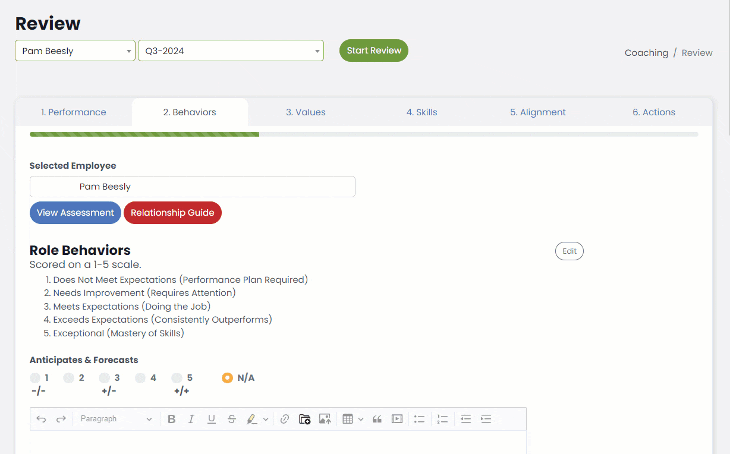
Role-based skills and behaviors
Evaluate the work that matters for this role. Tailored sections make feedback relevant and repeatable across the organization.
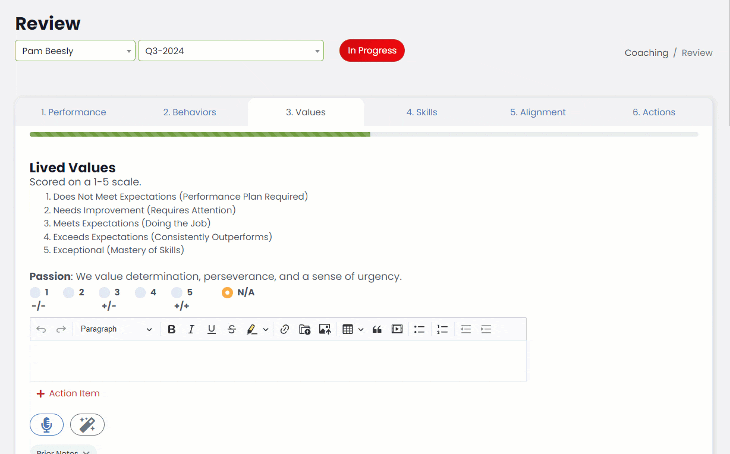
Values & alignment
Reinforce culture with a shared values section and alignment questions that connect individual goals to the company’s.

Self-reviews and 360 inputs
Employees reflect first; managers add context; optional peer inputs keep it balanced. Everyone walks in prepared.
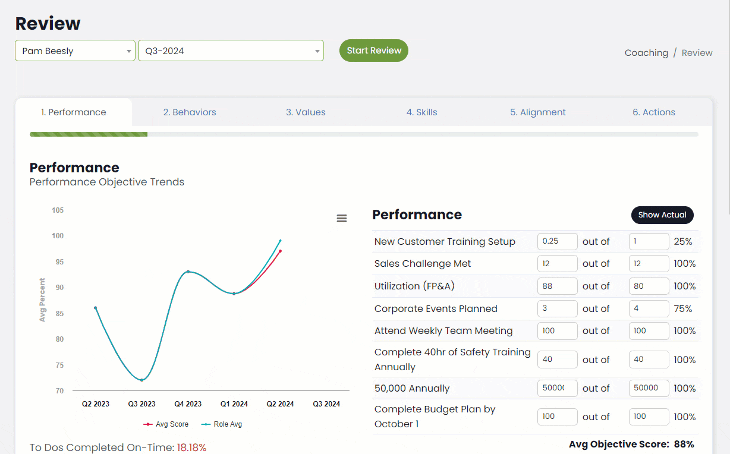
Evidence at your fingertips
Pull in KPIs, project outcomes, recognition moments, and task history. No hunting. Reviews become a summary of the year’s receipts.
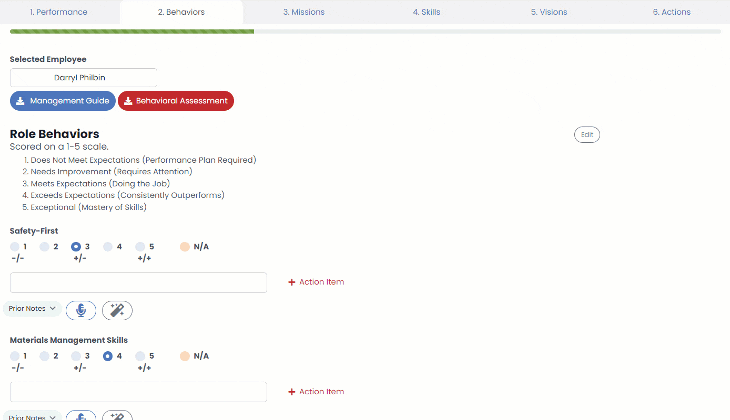
AI assist, on YOUR terms
Opt-in transcription and summarization help draft highlights; you approve what’s included. Sensitive conversations stay private by design.
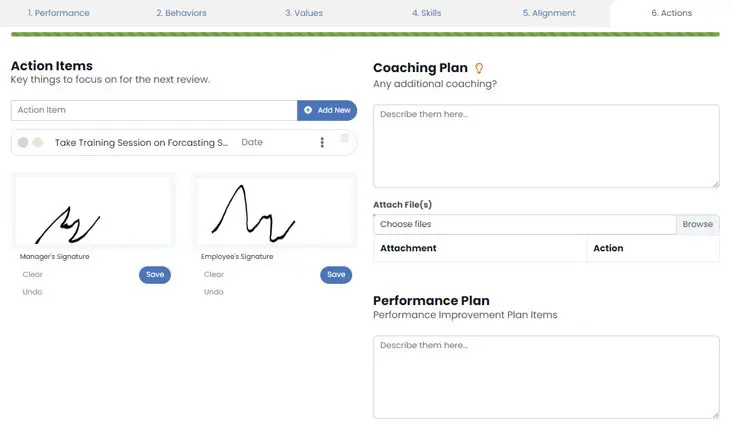
Receipts & revisions
Sign securely, track edits, and see a complete history of changes. Reviews are auditable without extra paperwork.
Make reviews operational, not optional.
EOS® Compatible | 5,000+ integrations | Enterprise-grade security