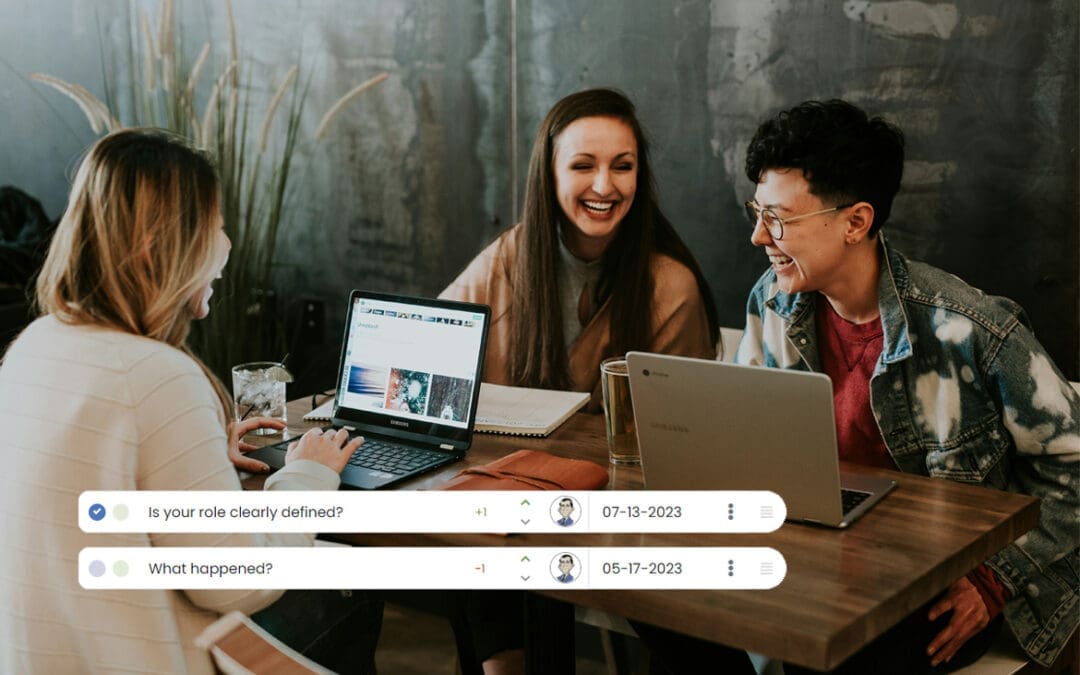To bulk import or update the employee list first log into your company’s Performance Scoring application. Once logged in, see the menu on the left side of the screen, click “Users” and a dropdown menu will appear, select “Bulk Import/Update” and you will be taken to the “Import/Update Employees” page. Select the download link at the top of the page to download the example CSV file. This download has the format to bulk import or edit employees which is: access role, name, email, hire date, termination date, department and job title. Use of a company census or payroll report will allow much of the information to be copied and pasted into the CSV file to be imported.
To upload the file, select “select CSV” and open the file that you wish to import. Once imported select “Upload CSV” to autogenerate your employees’ ScoreCards and be taken to the “Import Review” page. At the “Import review” page you will see the first 5 rows of the imported document. If everything appears correct, click “import & Update” to finalize the upload. If everything is not correct, click “Go Back” to cancel the import and you will be able to make any necessary changes before finalizing the upload.
For additional support please contact your Account Manager or email support@performancescoring.com.