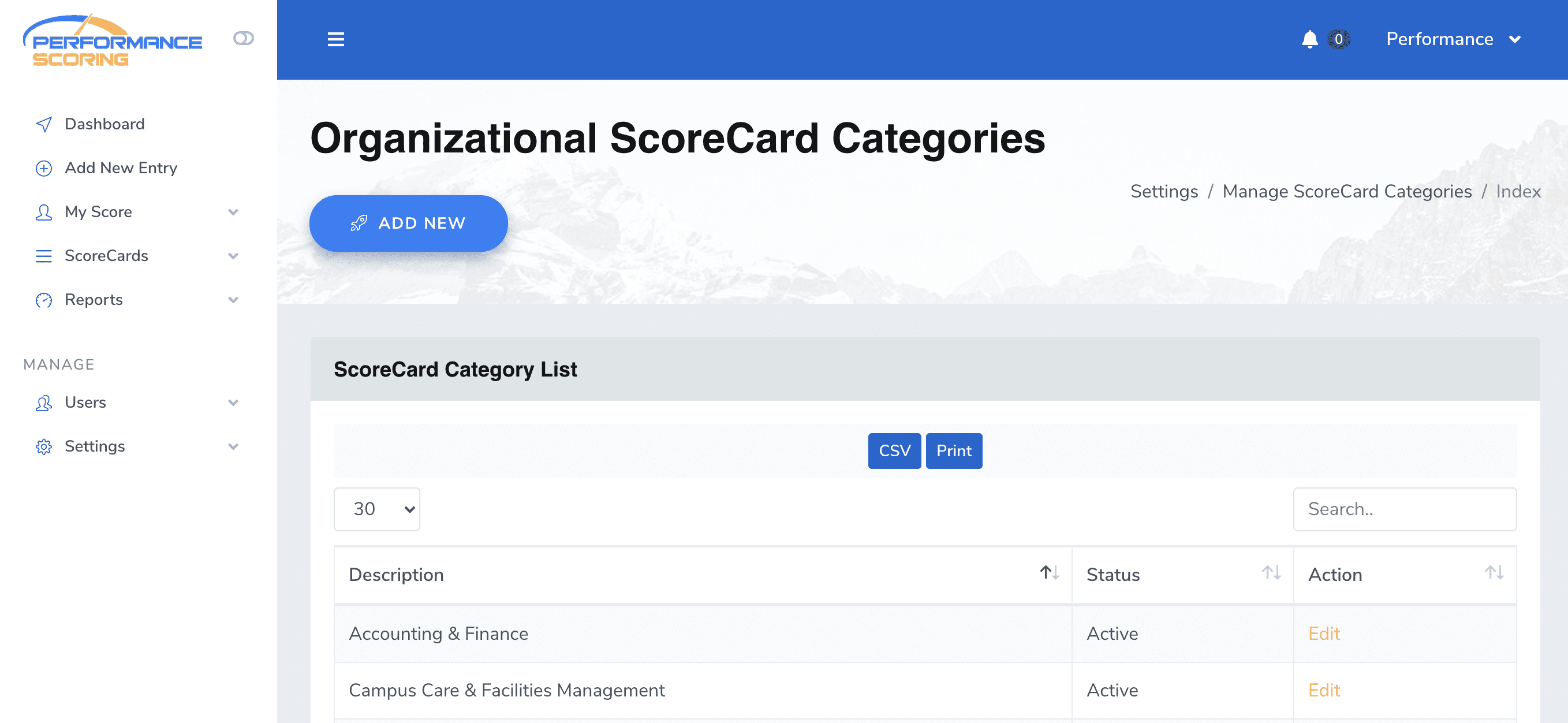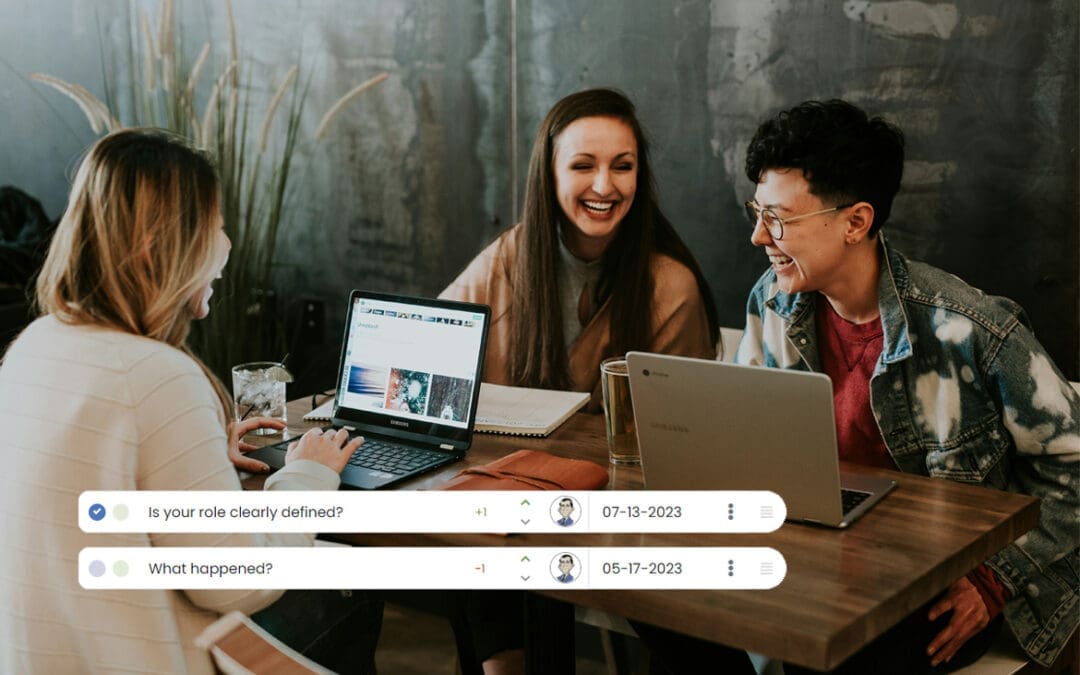ScoreCard Categories are how Performance Scoring groups factors. To create or edit ScoreCards first log into your organization’s Performance Scoring application. Once logged in, see the menu on the left side of the screen, click “Settings” and a dropdown menu will appear, select “Manage ScoreCard Categories.”
If you are setting up the application for the first time this page will appear blank, otherwise it will have a list of your organization’s ScoreCards. Click the “ADD NEW” button at the top of the page to create a new ScoreCard.
First enter the ScoreCard name in the “ScoreCard Category Name” field. Select the status “Active” if you wish for the ScoreCard to be visible or “Inactive” if you do not want the ScoreCard to be visible and click “Add New ScoreCard Category.” ScoreCards may be edited or deleted by selecting “Edit” from the “Manage ScoreCards” page. For additional support please contact your Account Manager or email support@performancescoring.com.