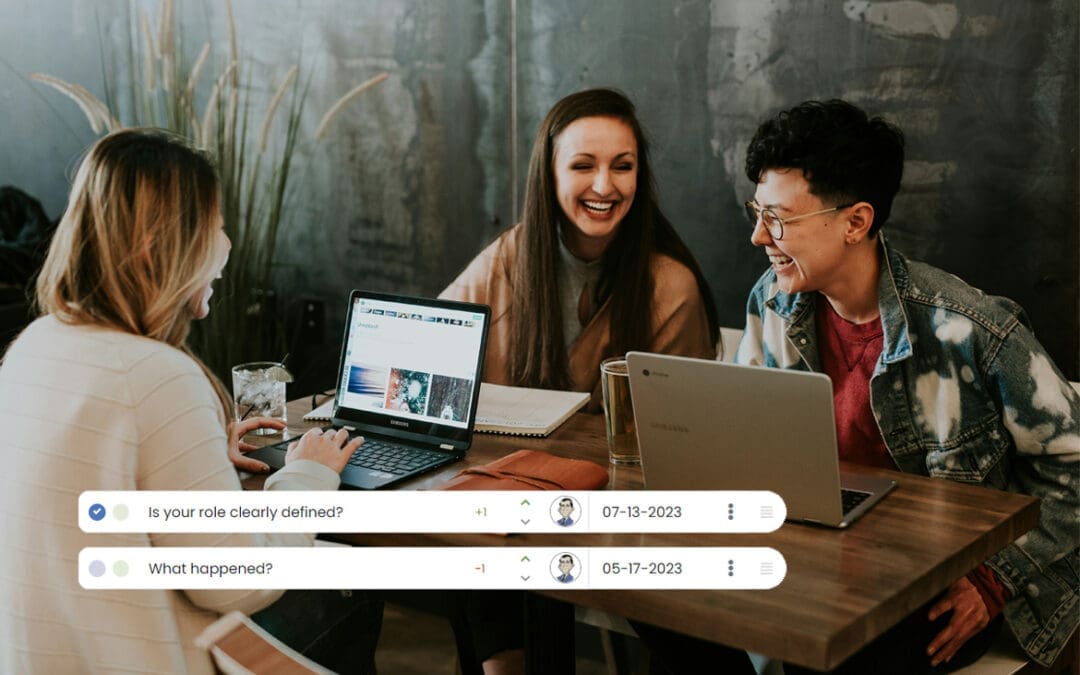Creating and Editing Factors
Performance Scoring gives your organization the ability to measure what matters by creating and editing factors. Factors are the objective measurables that your organization knows lead to greater successes and less failure.
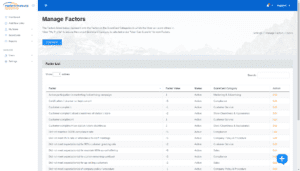
To create or edit Factors first log into your company’s Performance Scoring application. Once logged in, see the menu on the left side of the screen. Click “Manage”and a dropdown menu will appear, select “Manage Factors.” If you are setting up the application for the first time this page will appear blank. Otherwise, it will have a list of your company’s Factors grouped by ScoreCard Category. Click the “ADD NEW” button at the top of the page to create a new Factor. The Factors listed represent only the Factors in the ScoreCard Categories in which the User can score others in. View “My Profile” to ensure the correct ScoreCard Category is selected under “User Can Score In,” to view Factors.
First enter the Factor name in the “Factor Name” field and select the ScoreCard that this Factor will be associated with from the “ScoreCard” dropdown. Then enter the numerical Factor value in the “Factor Value” field and whether the value is positive or negative from the “Score Type” dropdown. The Factor value and score type are both weighted by your organization as you see fit. Select the status “Active” if you wish for the Factor to be visible. Likewise, “Inactive” if you do not want the Factor visible at this time and click “ADD NEW FACTOR.”
Factors can be edited or made inactive by selecting “Edit” from the “Manage Factors” page and updating the Factor properties. For additional support please contact your Account Manager or leave a reply at the bottom of this page. The following video demonstrates how to easily create or edit these factors within the application. Even more visit us on LinkedIn and visit www.performancescoring.comfor more info.