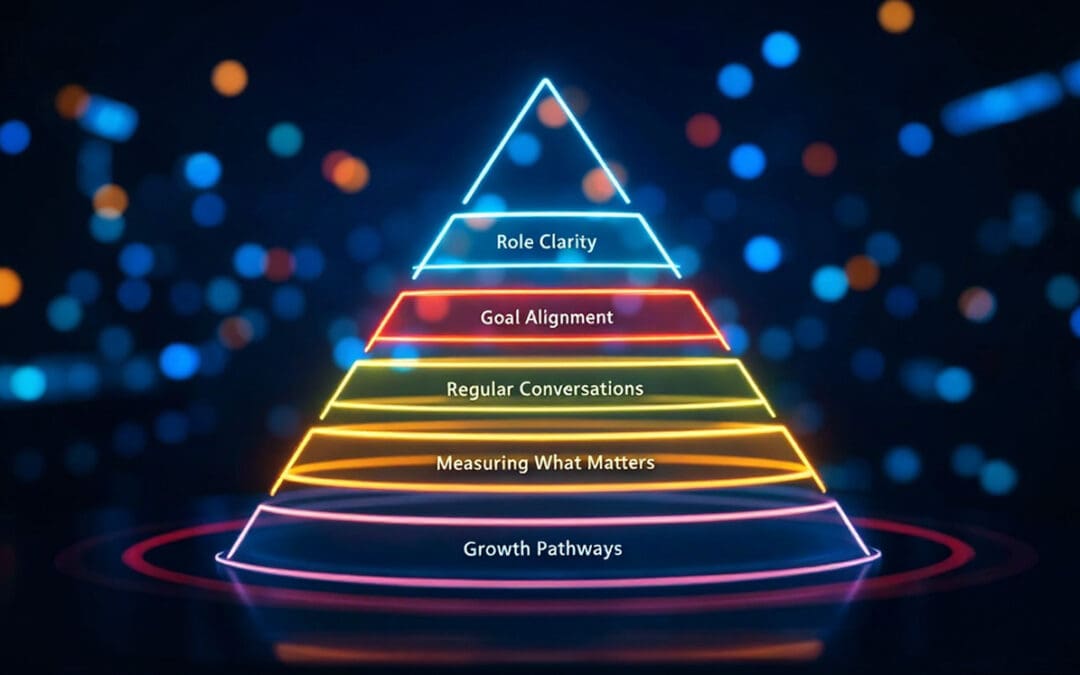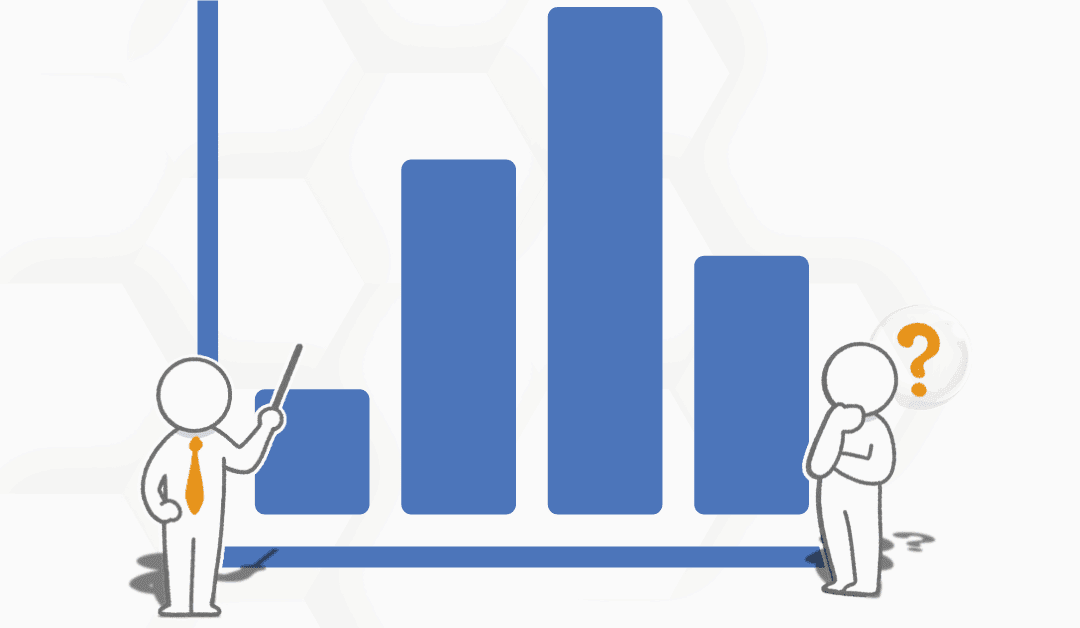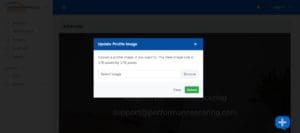 There are two ways to add a user photo. The first is when administrators first create the user’s profile. Log into Performance Scoring application (yourcompany.performancescoring.com), go to “Manage” on the left-hand side. Select “User Management” then “Add New,” this will bring you to the “New User Details” page. To add a new photo, click the grey box next to “New User Details”. When you select it, it will bring up an upload tab, select to image (image size should be 170 pixels by 170 pixels) from your saved image library, and click “Upload”.
There are two ways to add a user photo. The first is when administrators first create the user’s profile. Log into Performance Scoring application (yourcompany.performancescoring.com), go to “Manage” on the left-hand side. Select “User Management” then “Add New,” this will bring you to the “New User Details” page. To add a new photo, click the grey box next to “New User Details”. When you select it, it will bring up an upload tab, select to image (image size should be 170 pixels by 170 pixels) from your saved image library, and click “Upload”.
The second method to add a user photo is by the user directly modifying their profile, each user can go to their personal “My Profile” tab, click on their current photo (will show greyed out if blank), then they will be prompted to the upload tab, then they select the image from their saved image library, and click “Upload”.
Please click here to learn how to bulk import or update users.
For additional support please contact your Account Manager or email support@performancescoring.com.