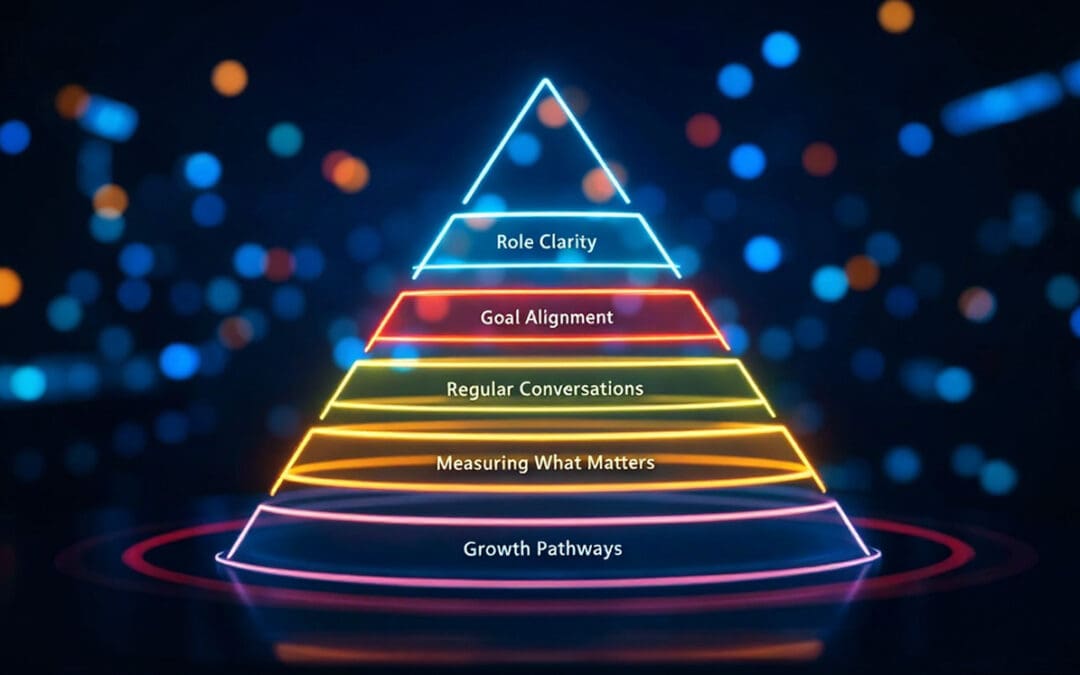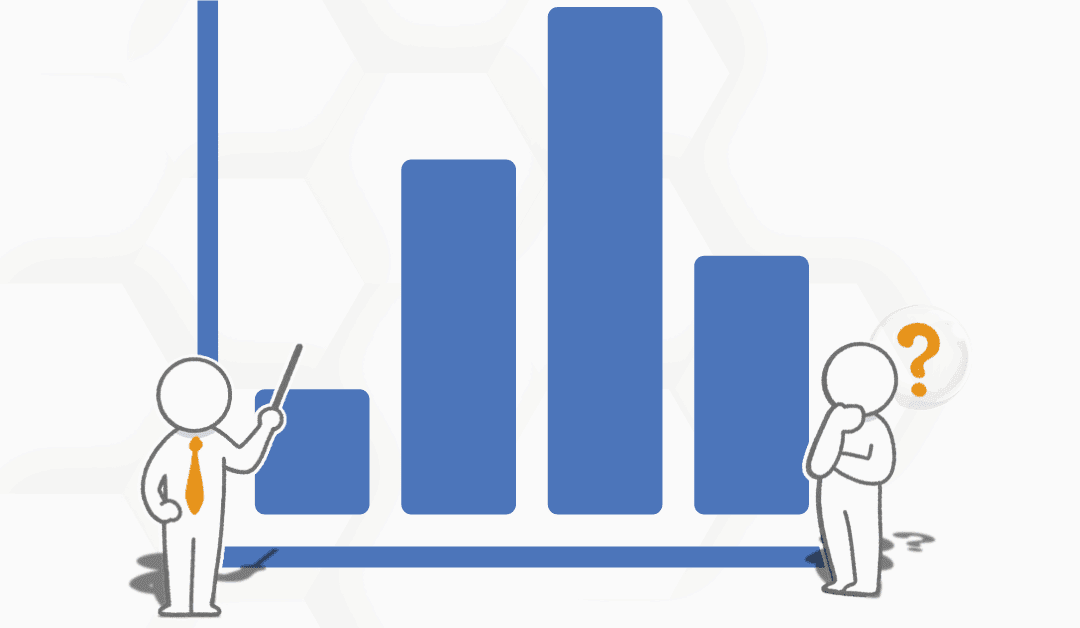Log into the company’s Performance Scoring application (yourcompany.performancescoring.com). Look to the menu on the left side of the screen, and select “Reports”. Then select “ScoreBoard” from the dropdown menu that appears.
This will bring the user to the ScoreBoard page, which reflects the relative scoring of employees and ScoreCards. This relative scoring provides insight into company wide performance and productivity trends.
You can filter the ScoreBoard by date range by selecting the dates that you wish to view. Sort by employee name and scorecard category by selecting the respective name at the top. Furthermore, you can view specific employees by using the dynamic search bar. Finally, the data can be exported into CSV or PDF files. For additional support please contact your Account Manager or leave a reply at the bottom of this page.