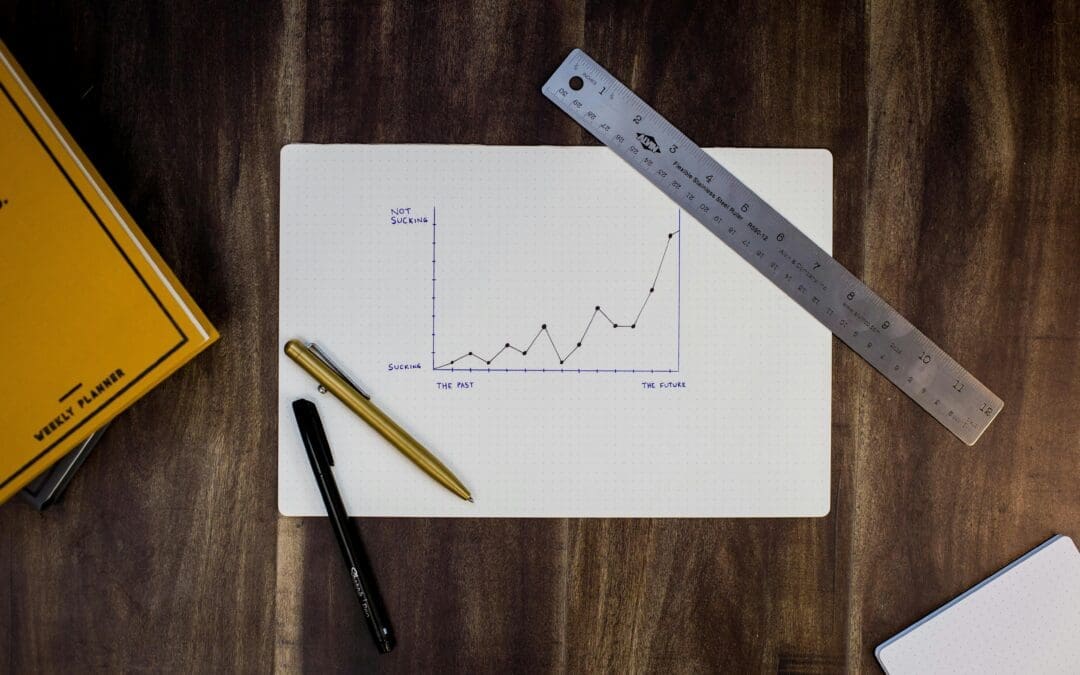Log into your company’s Performance Scoring Application (yourcompany.performancescoring.com) to access the ScoreBoard Drill Down. Upon logging in, click “Manage” on the menu to the left. Then in the dropdown menu locate “ScoreBoard” and select it. At the top of the page you will see the ScoreBoard Bar Graph. This drill down allows certain employees to see the category or department scores as a percentage of each ScoreCard.
To drill down the category information into performance level (top, medium and bottom) click on the category’s bar. Next the bar graph can be drilled down to individual employees within that specific category and performance level. To view a different performance level or category select “Back to ScoreBoard” button at the top of the graph.
Furthermore, the ScoreBoard dates have a filter option. By selecting the dates you wish to view next to “Date Range” all scores will reflect this time period. Additionally, you can sort the ScoreBord Drill Down is by select the “Reports To” dropdown and selecting an employee. Consequently, a supervisor is able to view employees that report to them directly, as well as employees that report to their employees in cases where their employees are also supervisors.
For additional support please contact your Account Manager or email support@performancescoring.com.